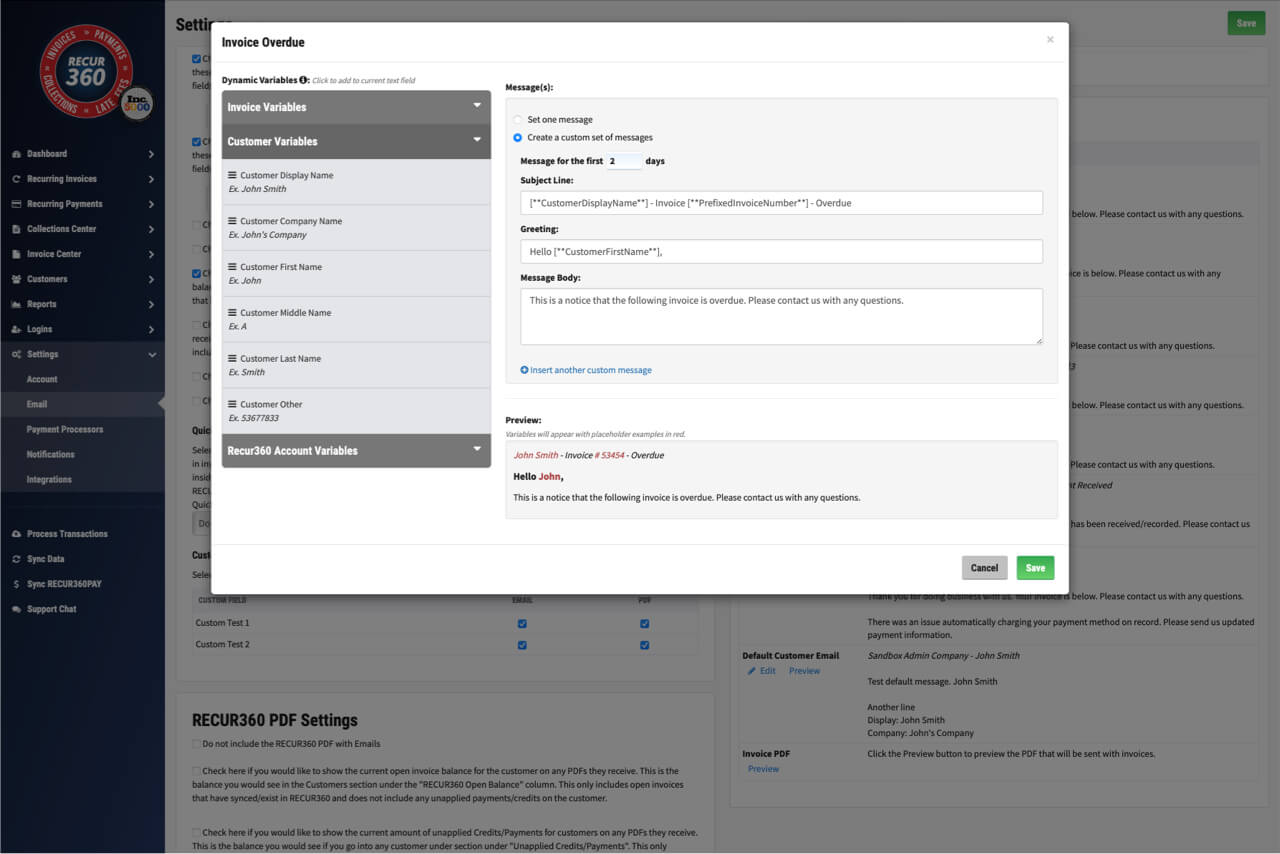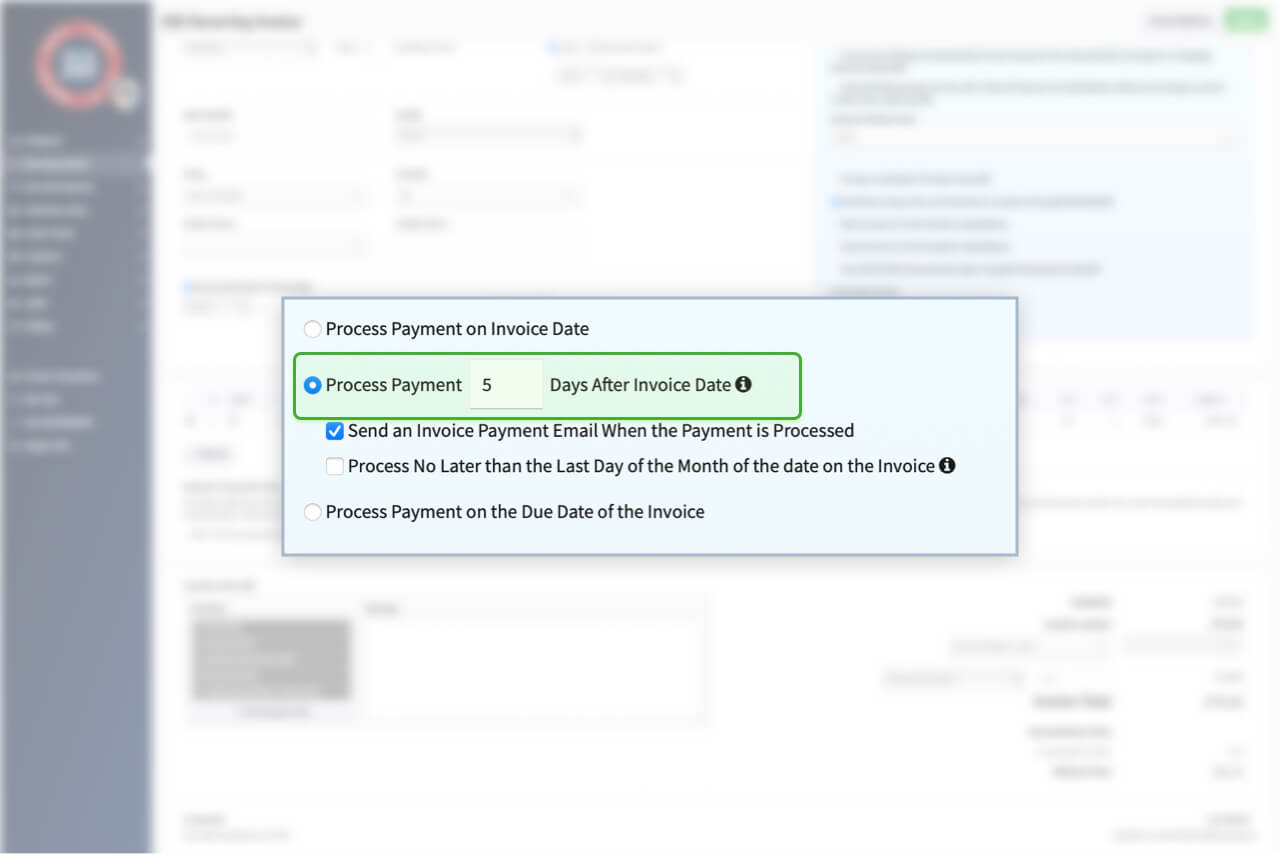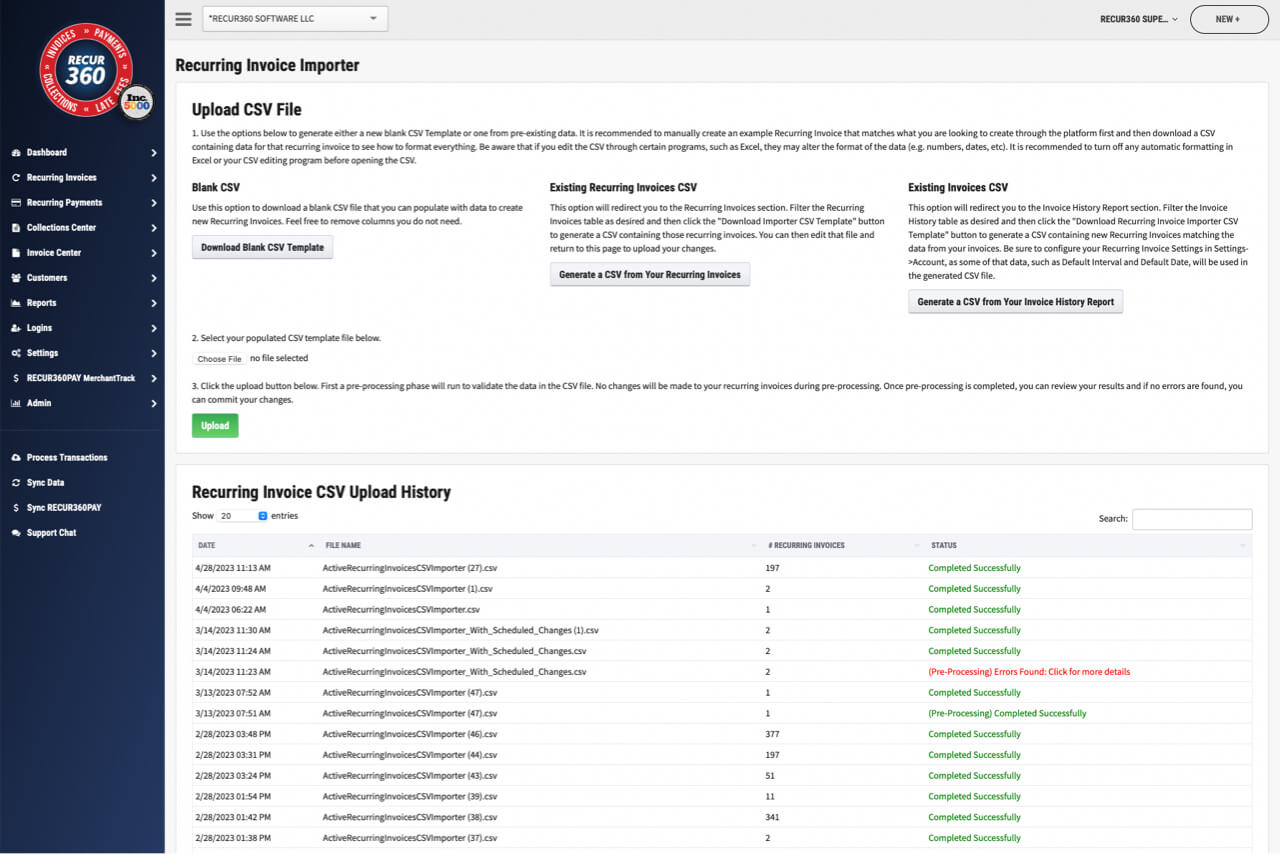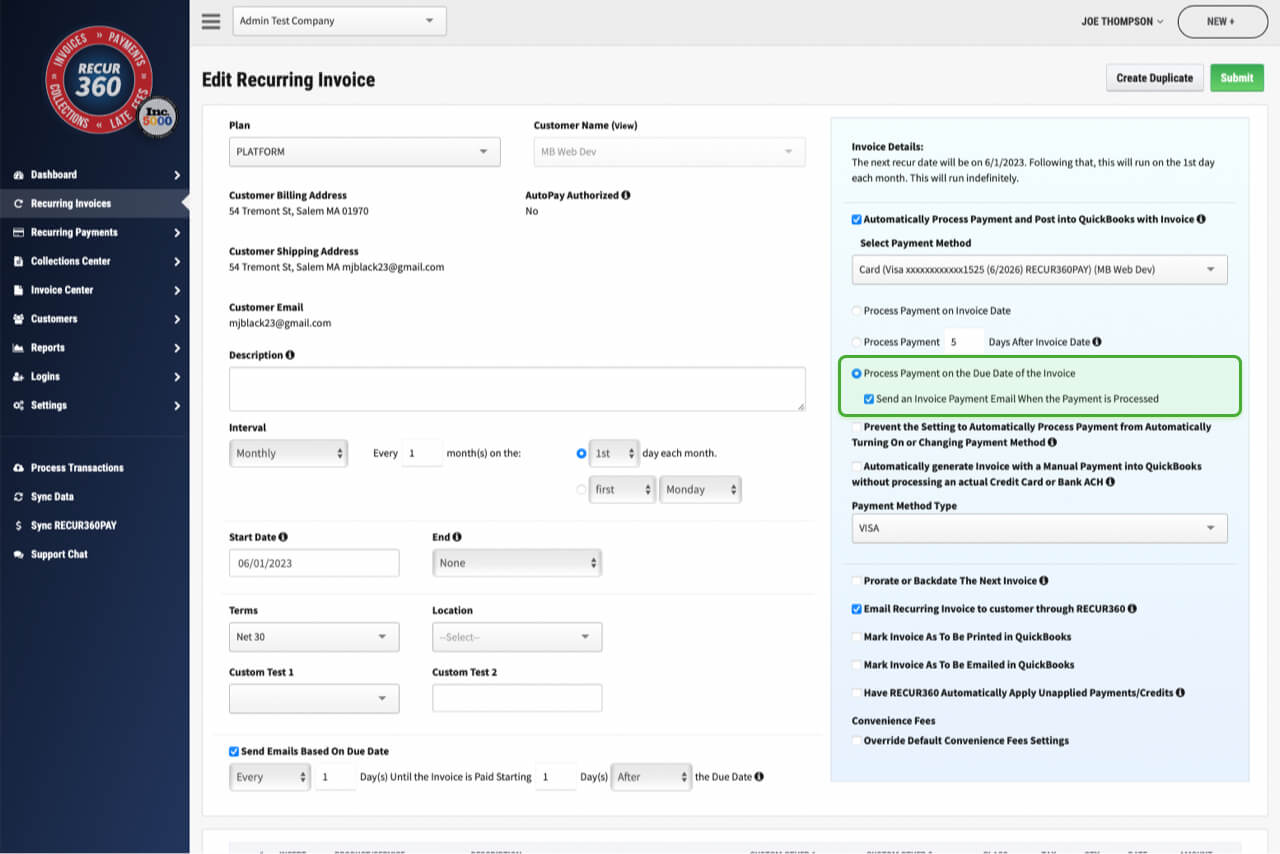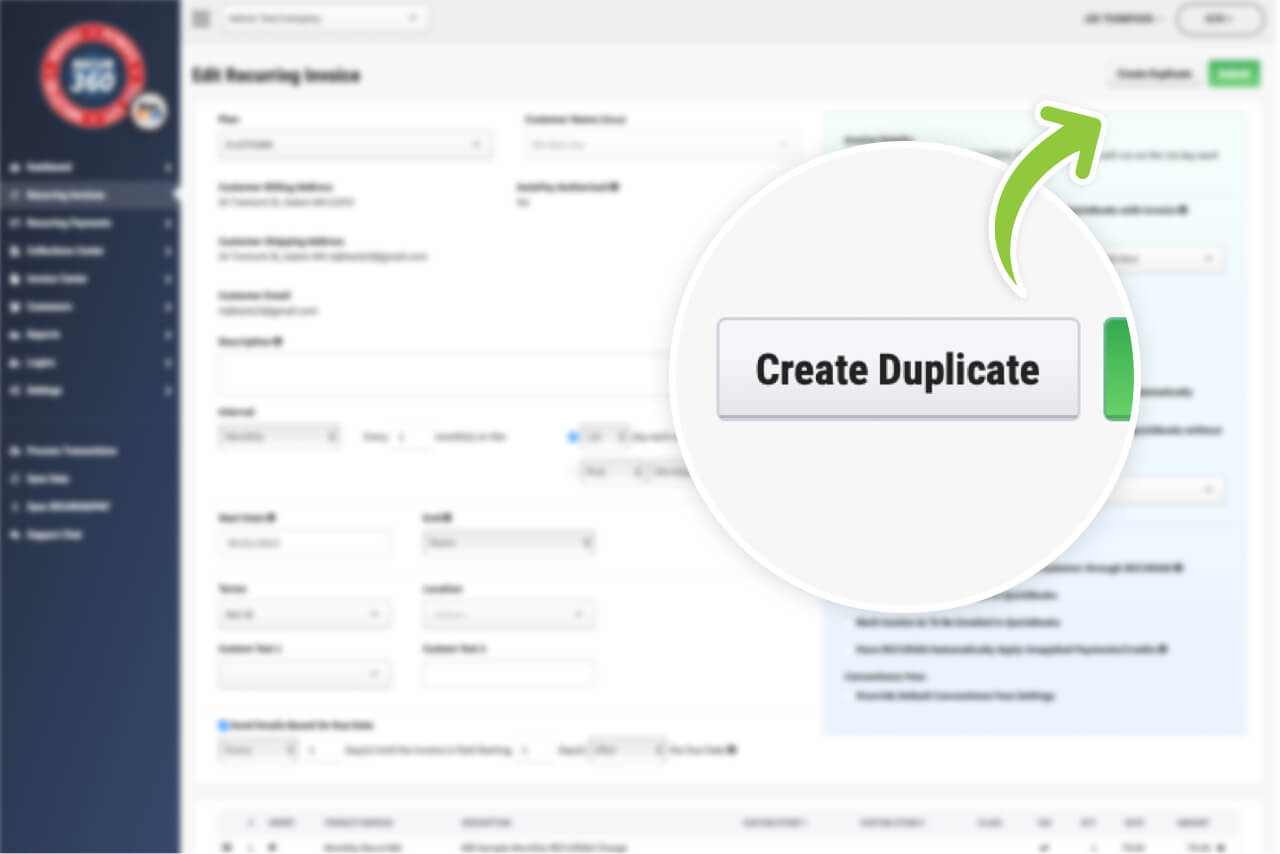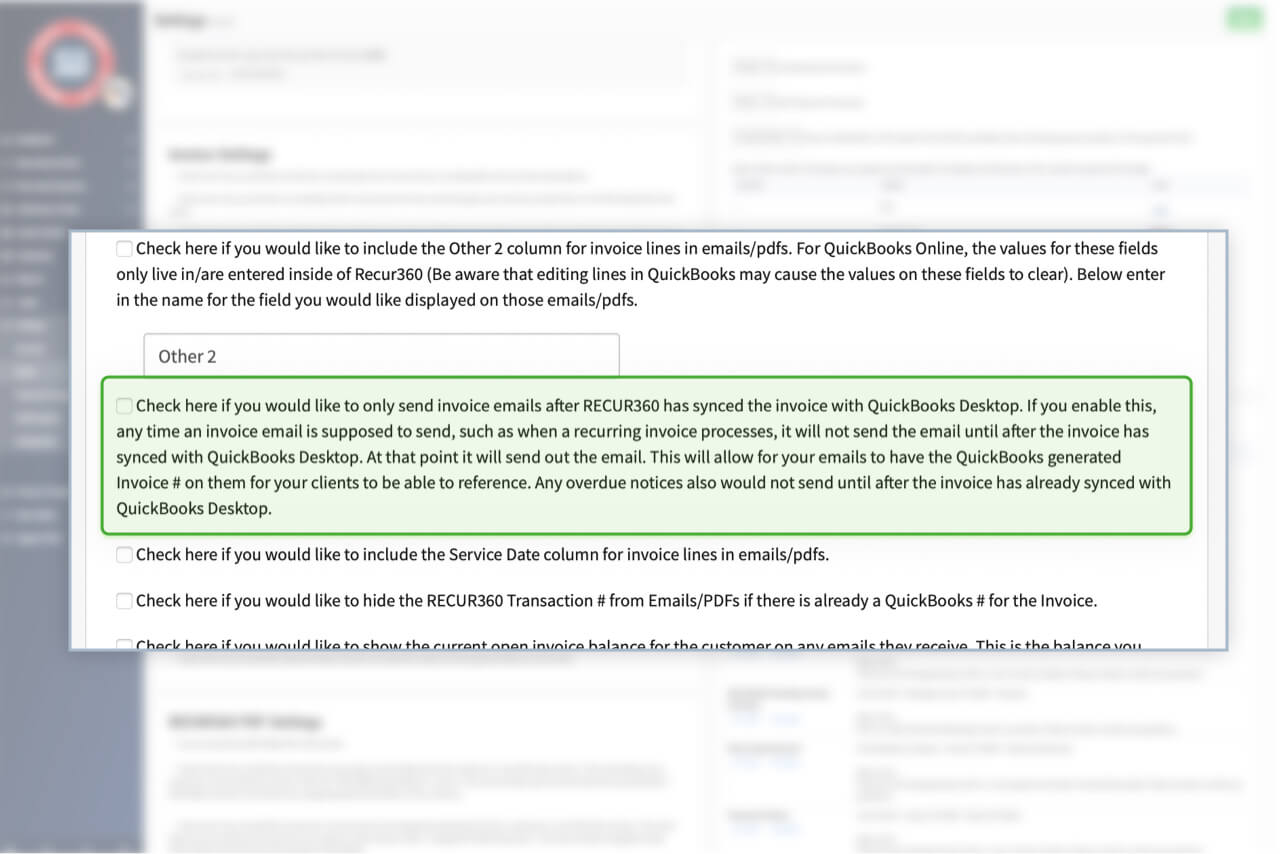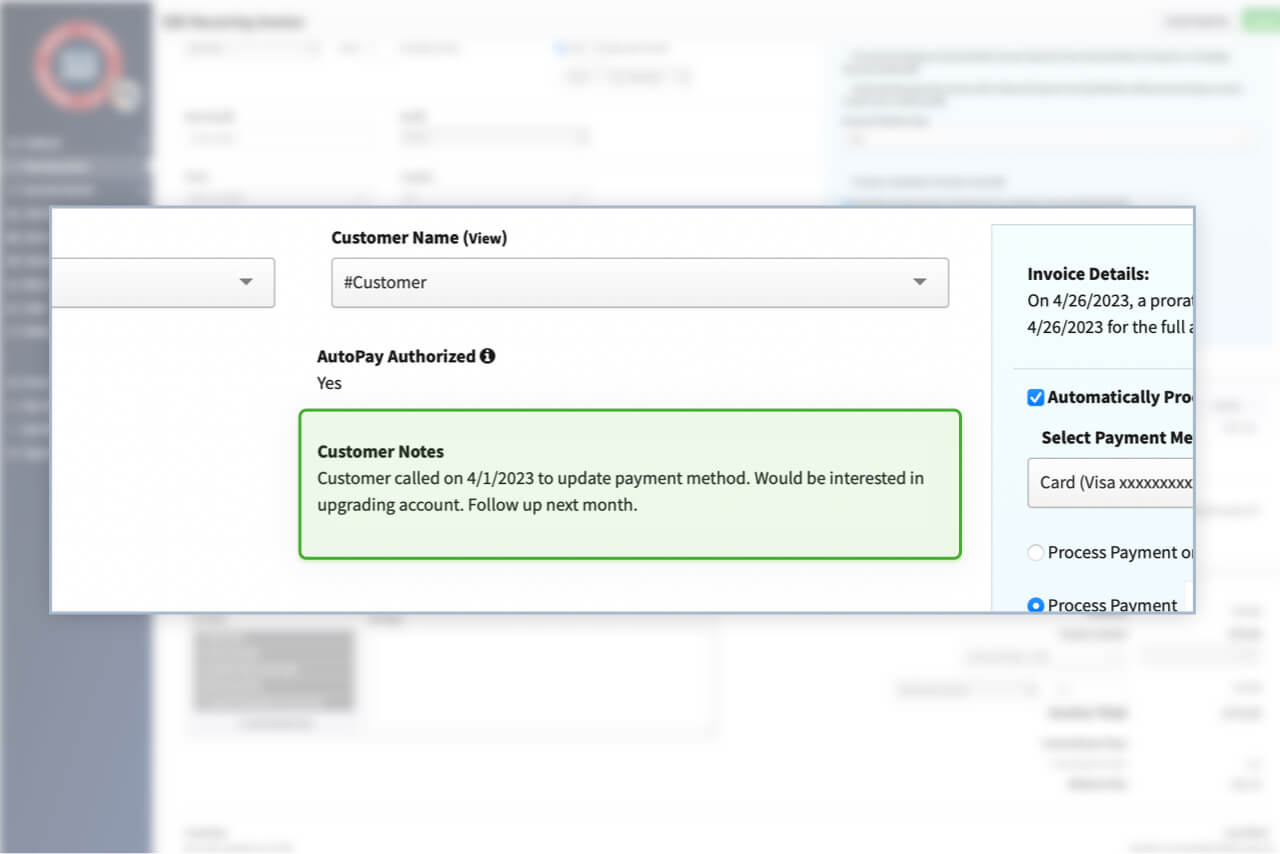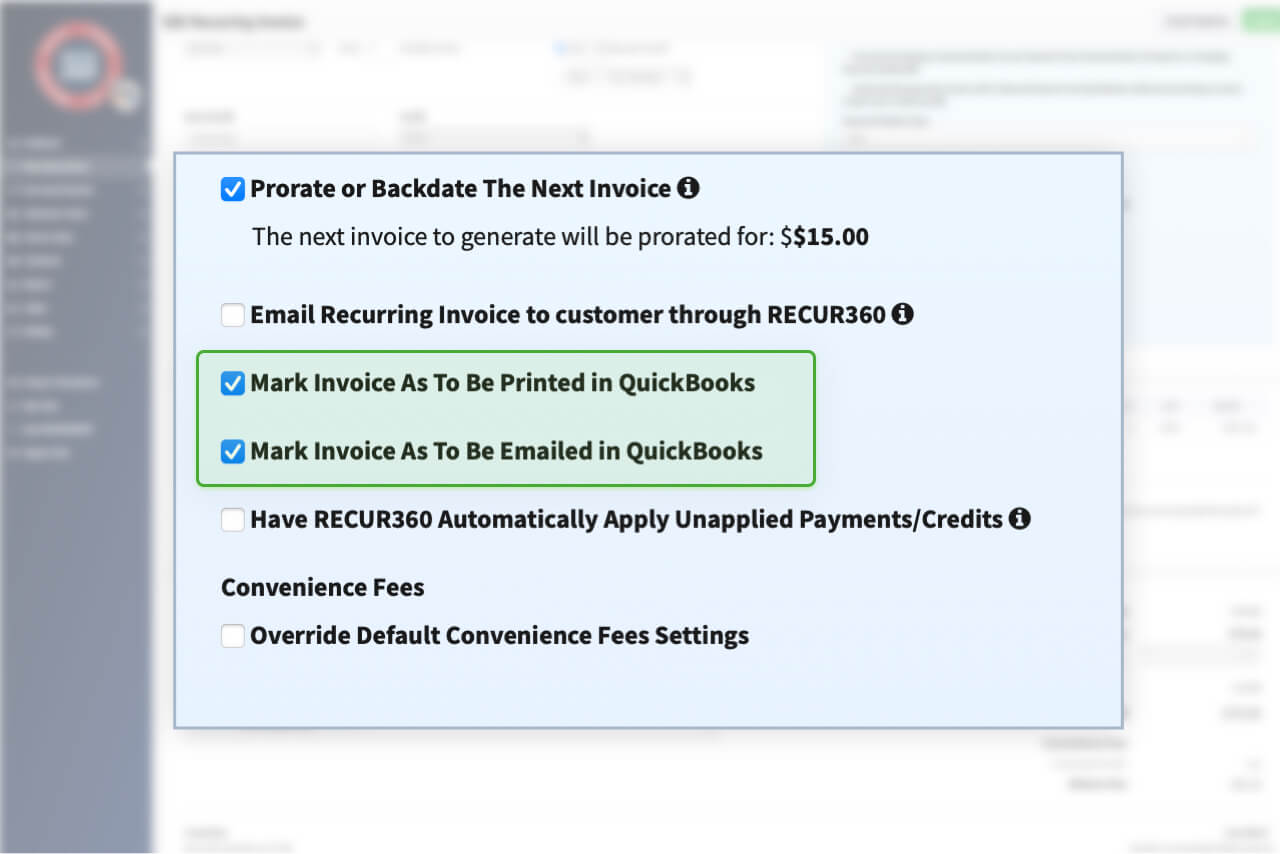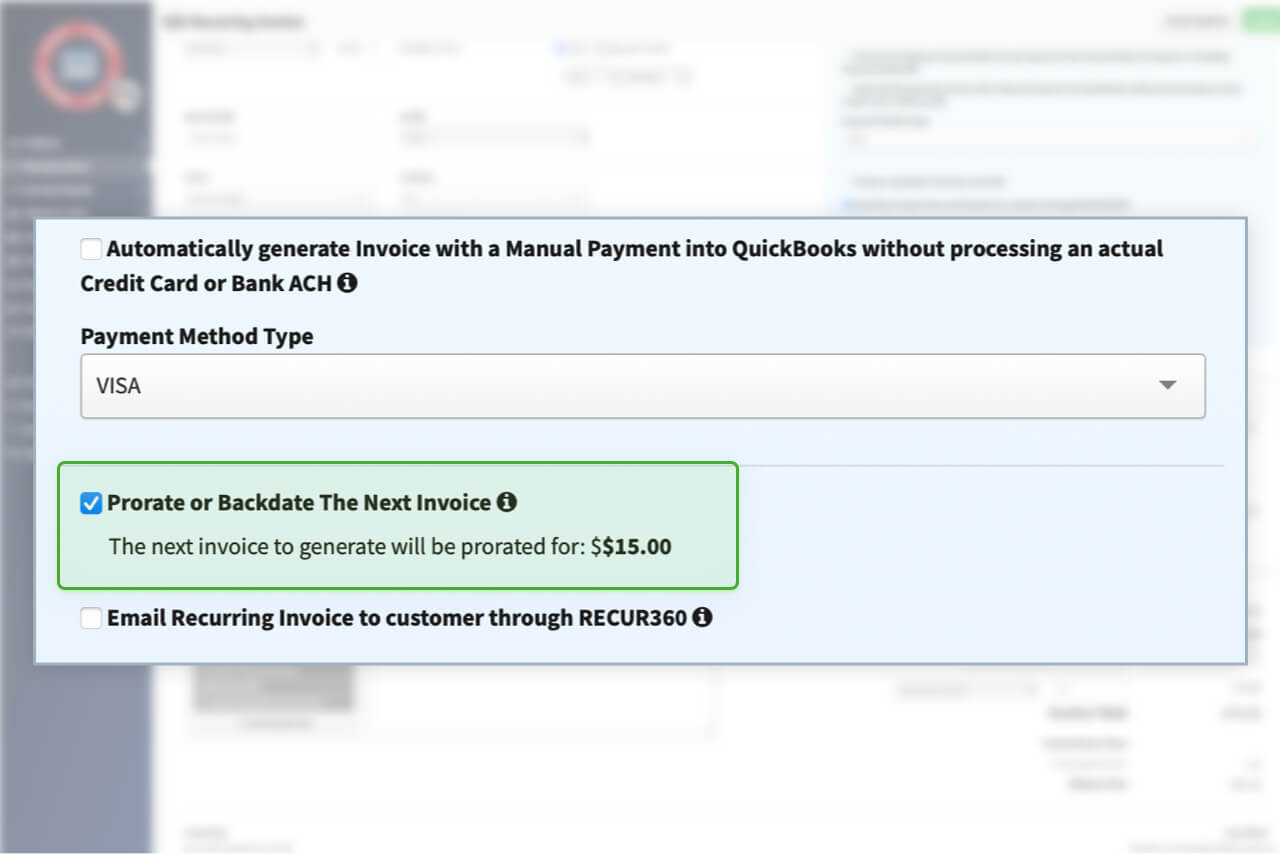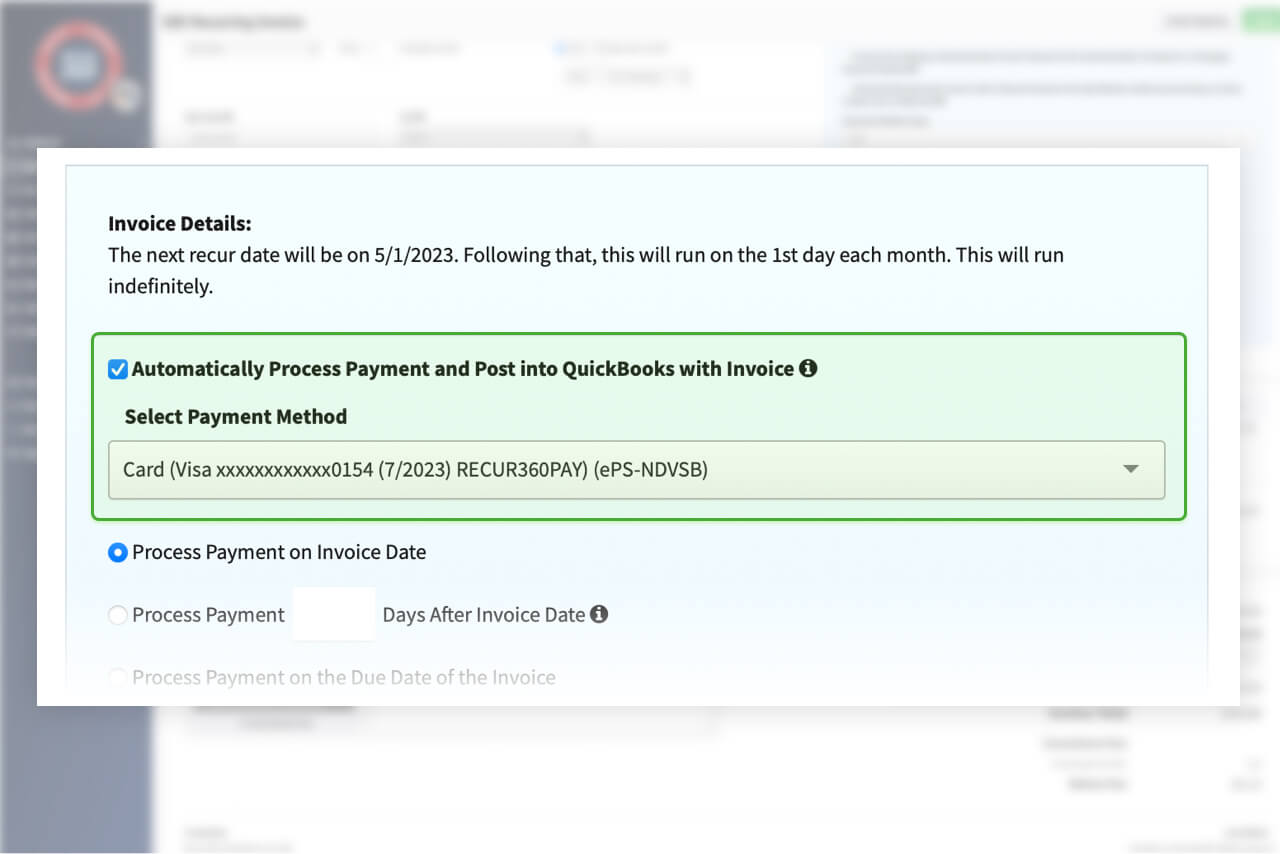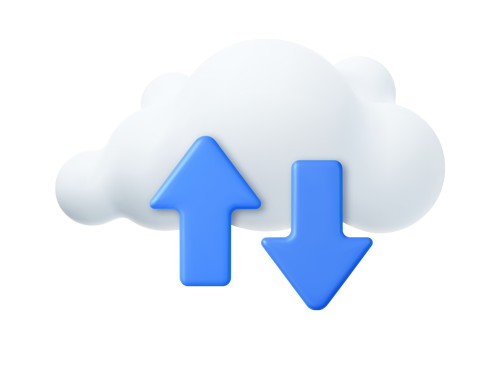Recurring Invoices
Recur360 replaces your Memorized Invoices and Recurring Payments in QuickBooks Desktop or Sales Receipts in QuickBooks Online, and allows you to manage them in one place.
Get Started
Customize Overdue message Based on How Many Days have Passed
You can edit the Invoice Overdue Message on an email template and customize it. You can even change the message to say something different depending on how many days past due the invoice is. For example, you could fill in a message for the first [4] days, and that message would be for invoices 1-4 days overdue. Then you could fill in a Message for the next [6] days and that message would be for invoices 5-10 days overdue, etc.
Split Invoice and Payment Date
When creating a new recurring invoice in RECUR360, you have the option to choose when a custoemrs payment is processed. If you’d like to delay the payment processing, you can specify how many days after the invoice date that RECUR360 should process the payment.
Read MoreImport or Export to CSV
Recurring invoices can be created or updated using a CSV import. This makes it much easier to setup all ne recurring invioices, or perform update operations like price increases. From the Recurring Invoices screen select the Import Recurring Invoices button in the top right.
Read MoreProcess payment no later than the last day of the month
RECUR360 offers a convenient feature allowing users to specify that payments should be processed no later than the last day of each month. This feature helps streamline payment management and ensures timely transactions for customers.
Duplicate Recurring Invoice and All Settings for New Customer
If you have multiple customers with similar recurring invoices, you can easily save time by duplicating an existing recurring invoice in your RECUR360 account and adjusting the settings to fit the specific needs of the new customer. This feature allows you to efficiently manage your invoicing process and ensure accuracy across your customer base.
Hold Emails Until RECUR360 is Synced with QuickBooks
If you enable this, any time an invoice email is supposed to send, it will not send the email until after the invoice has synced with QuickBooks Desktop. At that point it will send out the email. This will allow for your emails to have the QuickBooks generated Invoice # on them for your clients to be able to reference. Any overdue notices also would not send until after the invoice has already synced with QuickBooks Desktop
Add custom internal notes to an invoice
If you add a new invoice in RECUR360, you can add Customer Notes. These will be attached to the invoice, and are useful to adding comments to yourself that will not appear on the invoice when sending to the customer.
Mark as to be Printed or Emailed in QuickBooks Desktop
When creating a new invoice, you can choose to mark it to be printed or emailed in QuickBooks. This will sync the setting over to your QuickBooks account.
Prorate or Backdate Invoices
Recur360 has a Prorate option on every Recurring Invoice. This allows you to Prorate the Price on the Items for the remainder of the Current month and process an invoice on the day you set it to Start, then on the next Renewal date it will process the full amount on the items.
Auto process into QuickBooks with Invoice
Set RECUR360 to automatically process payment x days after invoice and post to QuickBooks (linked to invoice). You can also choose to process payment no later than the last day of the month.
Watch a TutorialGET STARTED
Try it for free
Start growing faster, smarter, and stronger. Create an account and start creating your invoices with a free trial.
Sign UpEXPLORE MORE