Settings
Automate your recurring invoicing workflow by simplifying the process, management and reporting on your monthly transactions.
Get Started
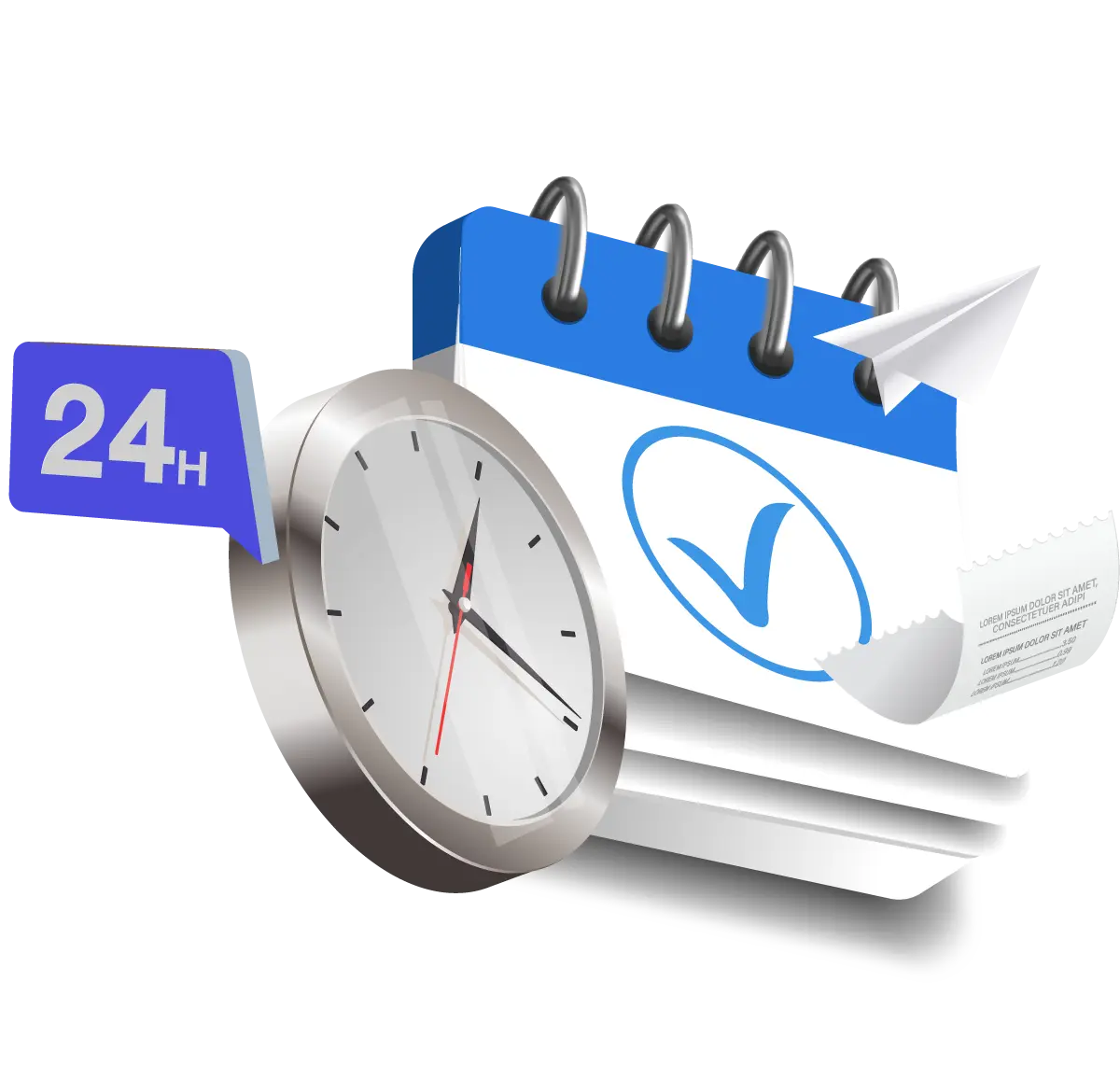
Where Efficiency Meets Flexibility
Elevate your accounting experience with RECUR360, with better features than your accounting software. Take full control of your workflow by customizing it to perfectly align with your specific needs. With RECUR360, you have the flexibility to send invoices in the manner that suits you best, at your preferred timing, and with all the small details that matter. Embrace the freedom to tailor your invoicing process to perfection.
Invoice Attachments | Email and Invoice Settings | Logins | Alerts |
Alerts
Set up custom emails that can be automated to send to yourself to alert you of specific actions taken by your customers or useful information about recent invoices and payments.
Learn MoreGet Customer Payment Method Updated Email
You can add an email as a BCC on a customer’s email to get an email anytime a customer has updated their payment method.
Get Transaction Processing Error Email
Receive an email anytime a transaction has failed to process.
Email and Invoice Settings
RECUR360’s settings give you powerful control in customizing invoices and emails to align with what you need. From adding your logo to fine-tuning the content, formatting, and delivery timing, RECUR360 ensures that every aspect of your invoices and emails can be tailored to perfection.
Learn MoreInvoice Attachments
Customize your emailed invoices to include everything you need them to. Choose to include a PDF invoice in custom emails, add a payment authorization form, and more.Sync Invoice Attachments From Accounting Software
Choose if you’d like invoice attachments that have synced over to RECUR360 from QuickBooks to be included in invoice emails RECUR360 sends.
Hide the Sales Tax field in invoices when the Sales Tax is Zero
You can choose to hide the sales tax field in all emailed invoices and PDFs when the sales tax is $0.
Include payment authorization form in PDF
Choose to include a payment authorization form to the PDF that is attached to customer invoice emails.
Choose to include PDF with emailed invoices
Choose if you’d like to include a printable PDF of your invoice with the emailed invoice.
Logins
Create new logins for each of your staff or clients, allowing them to access the same Recur360 account. Specify different user permissions per login, allowing one admin to always be in control. Limit sections, customers, invoices, and more per user.
User Account Security
Lock down access so your users can only see specific customers based on customer type and other criteria.
Set Permissions Per Login and Restrict Access
RECUR360 can have individual user logins with different security access for each login.
Add Multiple Logins to Your Account
Expand your team and add in additional user logins for your RECUR360 account. These can be customized based on how much you want them to be able to control.
GET STARTED
Try it for free
Start growing faster, smarter, and stronger. Create an account and start creating your invoices with a free trial.
Sign Up