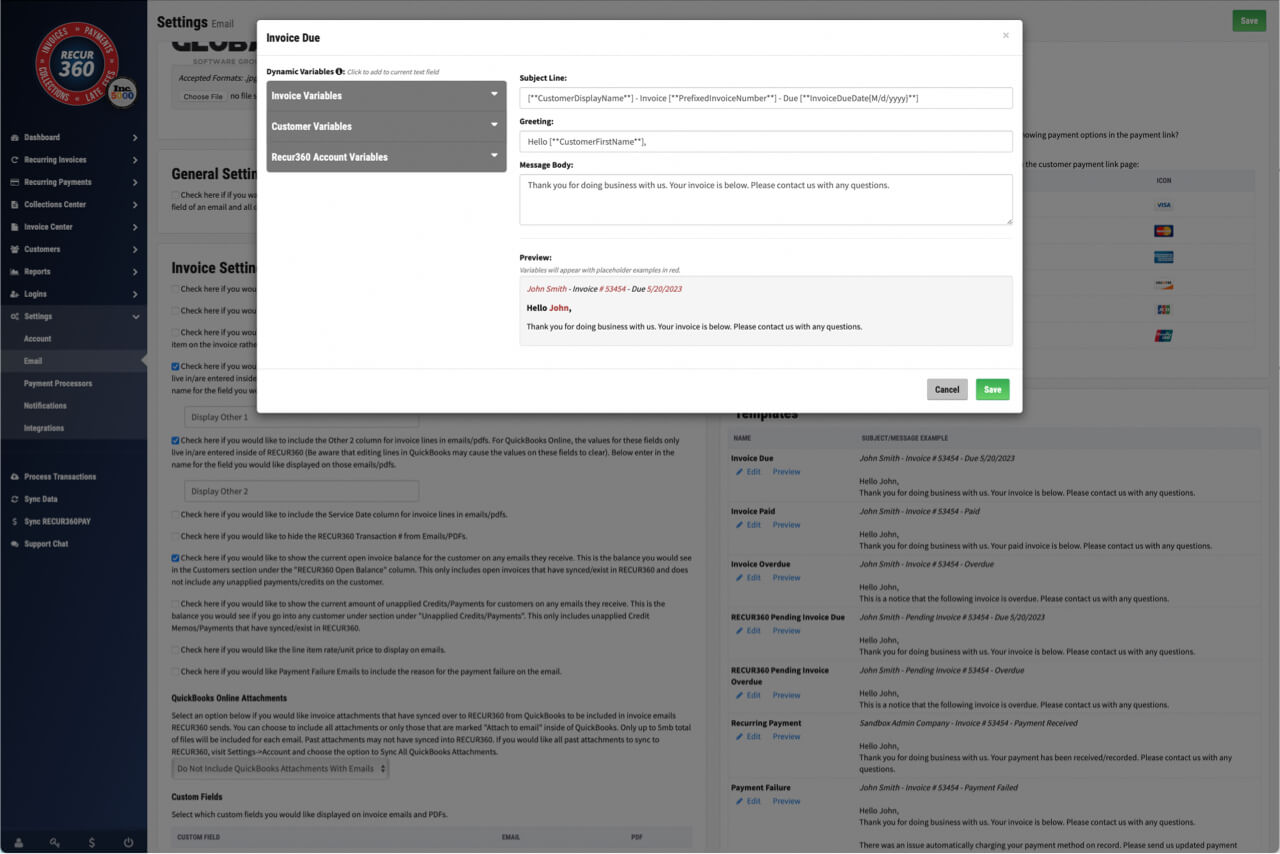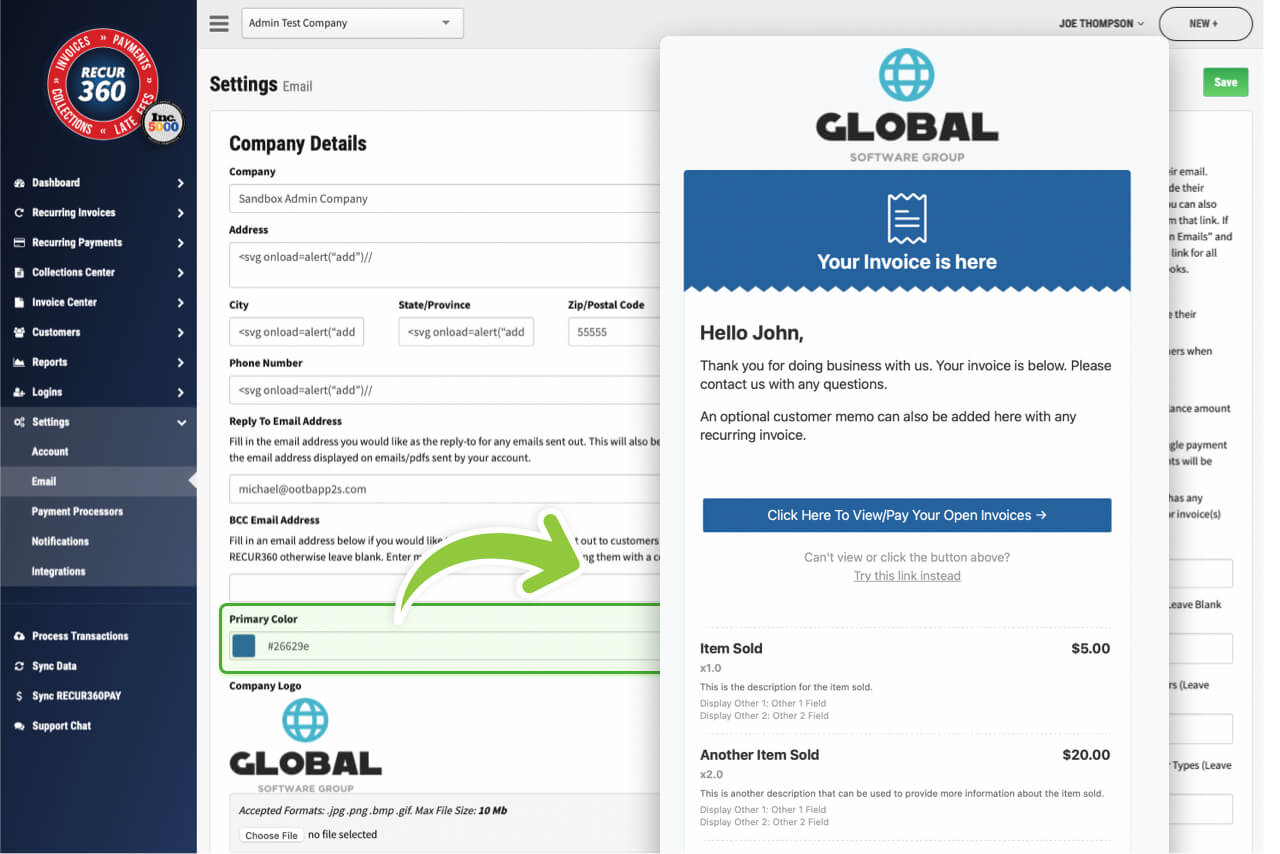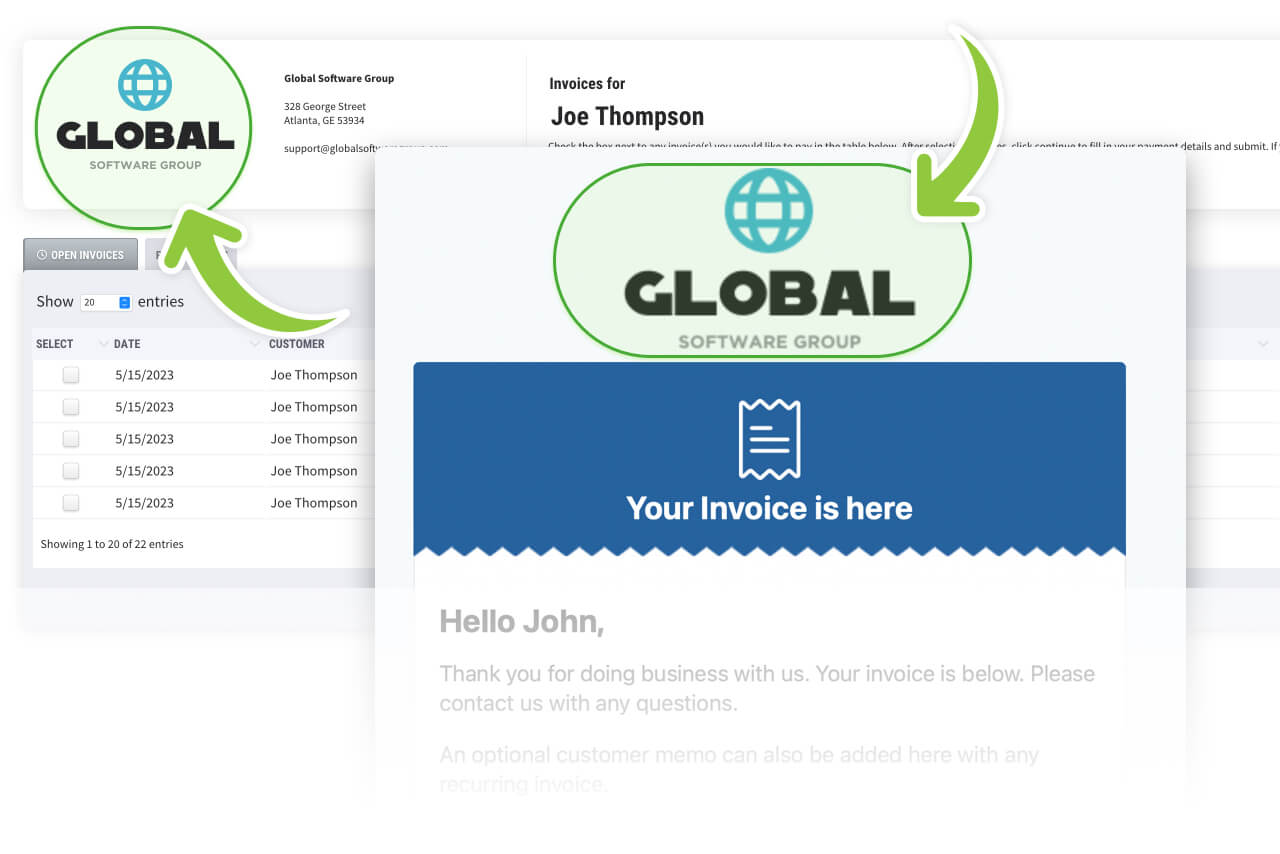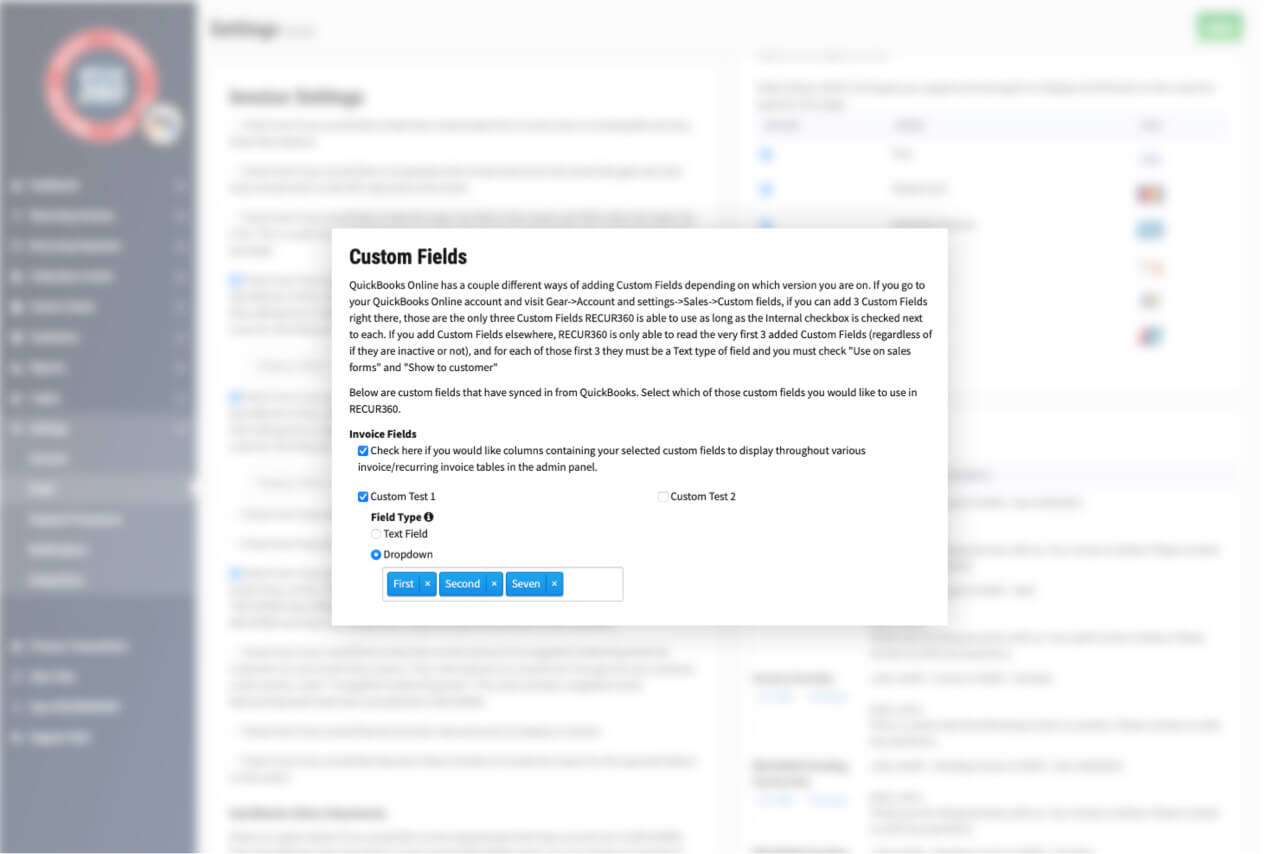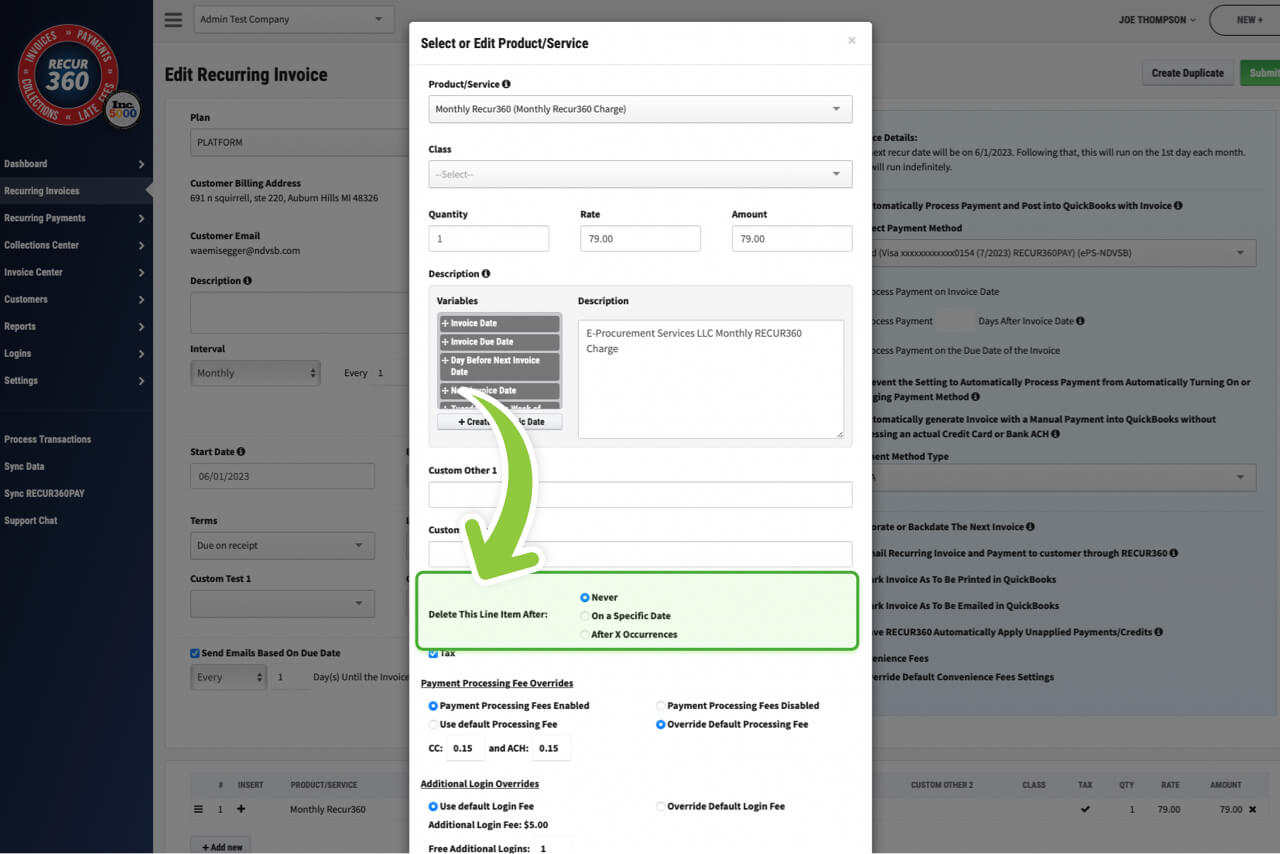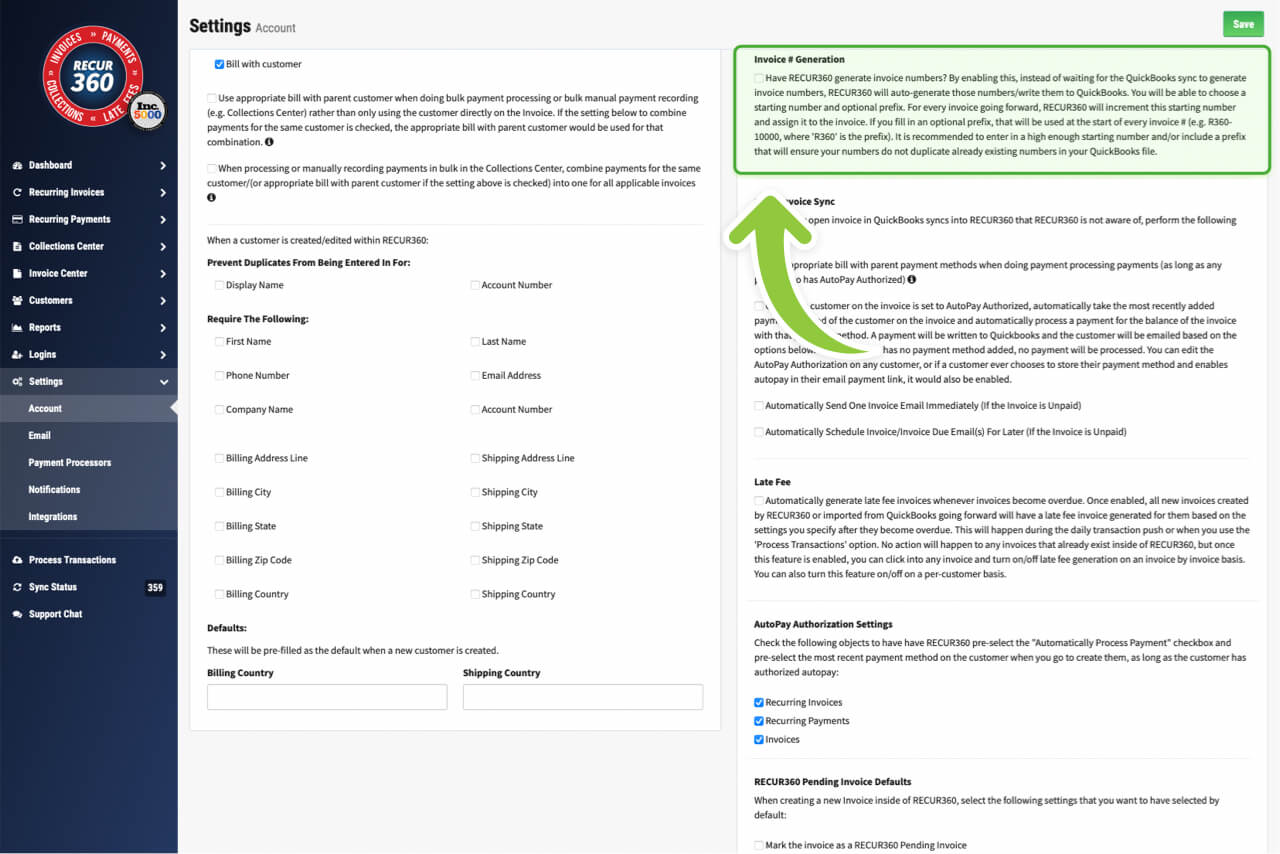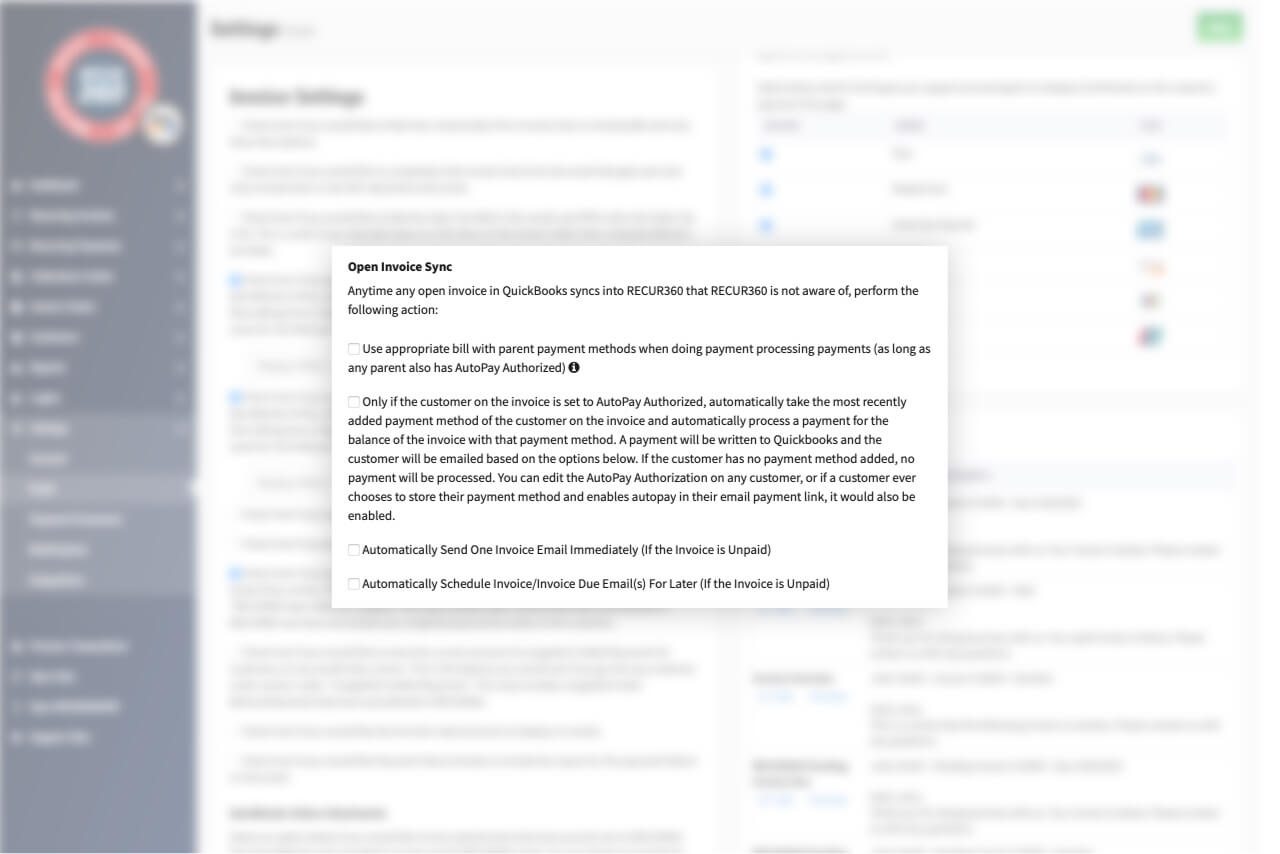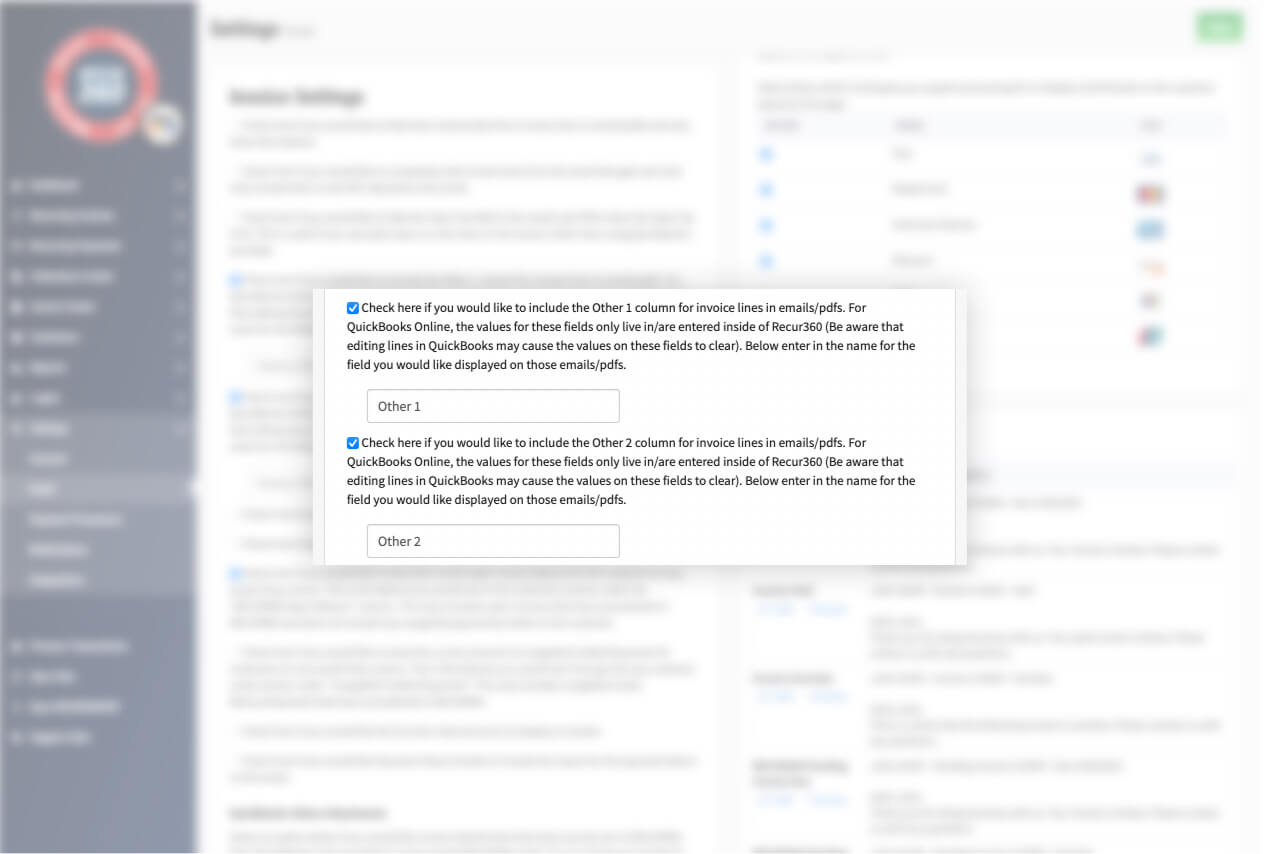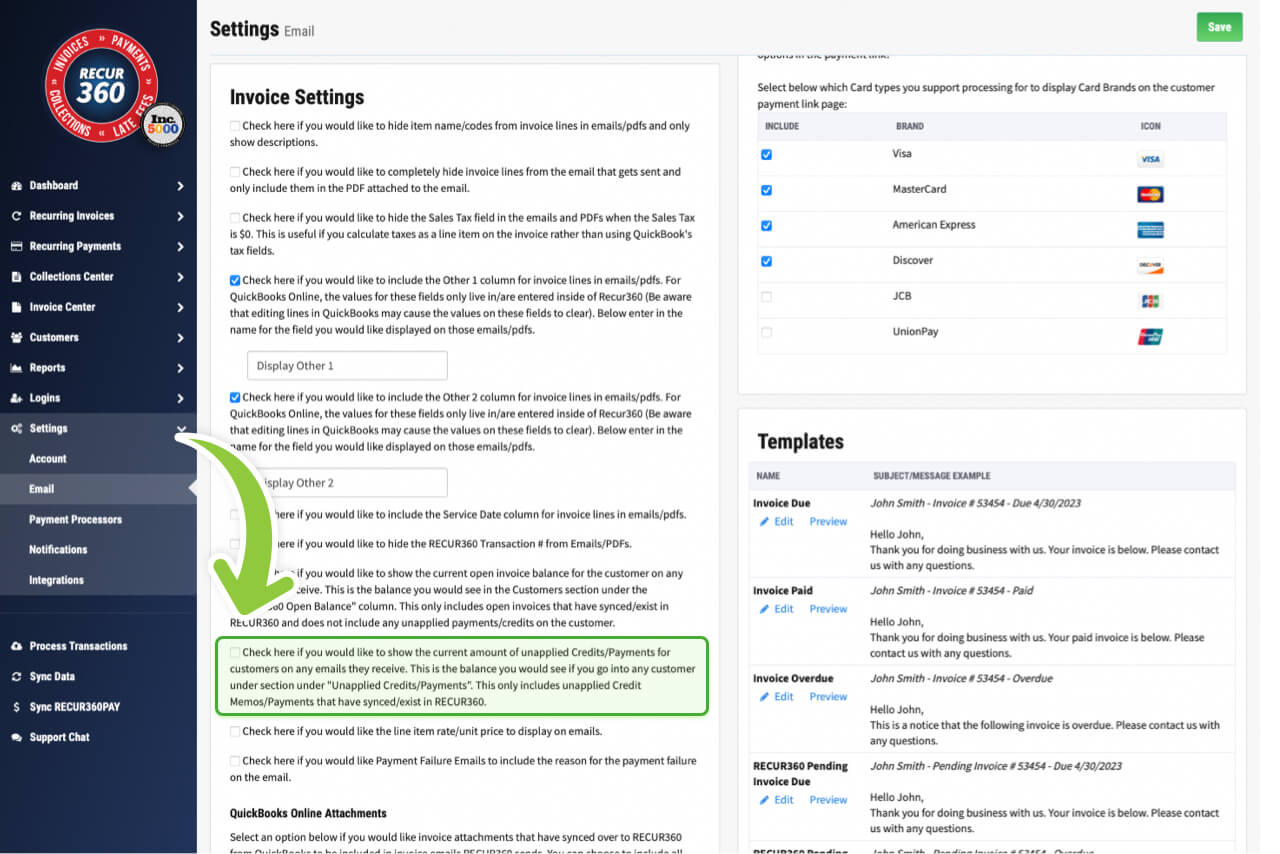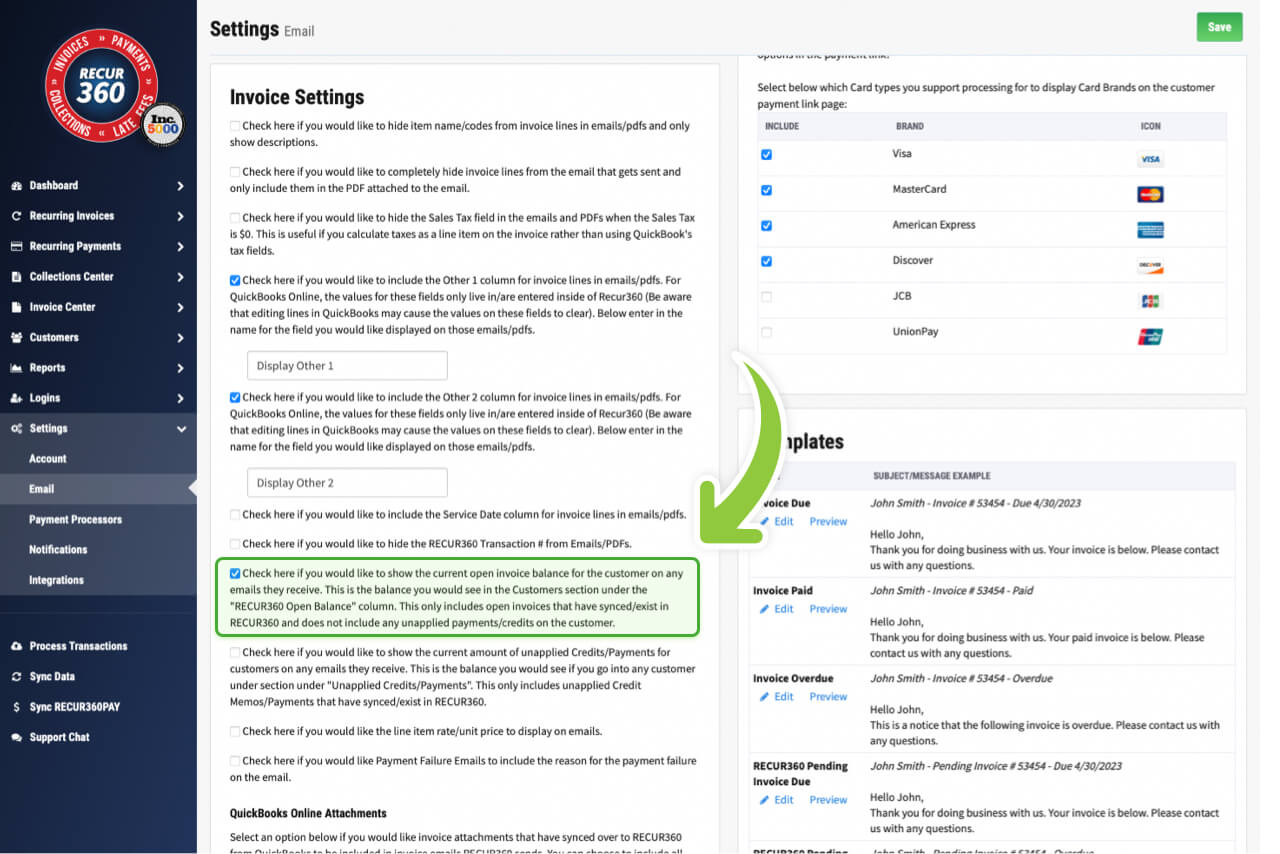Email and Invoice Settings
Customize your invoices by adding your logo and fine-tune the content, formatting, and delivery timing. You have the control to make tailor your invoices to perfection.
Get Started
Customize the Subject on Customer Emails
You can change the email templates in RECUR360 and customize it so that it features a custom subject line. You can even add dynamic variables to include variable data such as the due date or more.
Customize your company color on emailed Invoices
On invoices that are emailed to the customer as well as the PDF invoice, color is used throughout to match your company branding. You can edit this color to give your invoices a more personalized touch.
Add your company Logo to Invoices
Upload a copy of your company logo. This will appear on the top of invoices that are emailed to customers, as well as in the corner of PDF invoices. Customers will also see your logo if they use the online payment portal to pay an invoice.
Create custom fields and sync with QuickBooks
If you are using custom fields in your QuickBooks account, you can sync and use those with your RECUR360 account. Choose which you want to use and how they are used.
Delete Item After Next Invoice
When creating a new invoice and adding a product/service, you can choose to remove that line item either on a specific date or after a defined number of occurances.
Generate Invoice ID’s and Customize
RECUR360 will auto-generate invoice numbers/write them to QuickBooks. You will be able to choose a starting number and optional prefix. For every invoice going forward, RECUR360 will increment this starting number and assign it to the invoice. If you fill in an optional prefix, that will be used at the start of every invoice # (e.g. R360-10000, where 'R360' is the prefix).
Choose behavior when open invoices sync into RECUR360
If an invoice is synced from QuickBooks that was not already in RECUR360, you can choose to use appropriate bill with parent payment methods, automatically take the most recently added payment method of the customer of the invoice and process the payment, automatically send one invoice email immediately, or auto schedule invoice for later.
Other 1 and Other 2 Field Support
For QuickBooks desktop, you can choose to include the Other1 and Other 2 columns for invoice lines in your RECUR360 emails/pdfs.
Show customer unapplied credits/payments
When the customer gets their invoice, you can choose to include their total open balance. This only includes open invoices that have synced/exist in RECUR360 and does not include any unapplied payments/credits on the customer.
GET STARTED
Try it for free
Start growing faster, smarter, and stronger. Create an account and start creating your invoices with a free trial.
Sign UpEXPLORE MORE